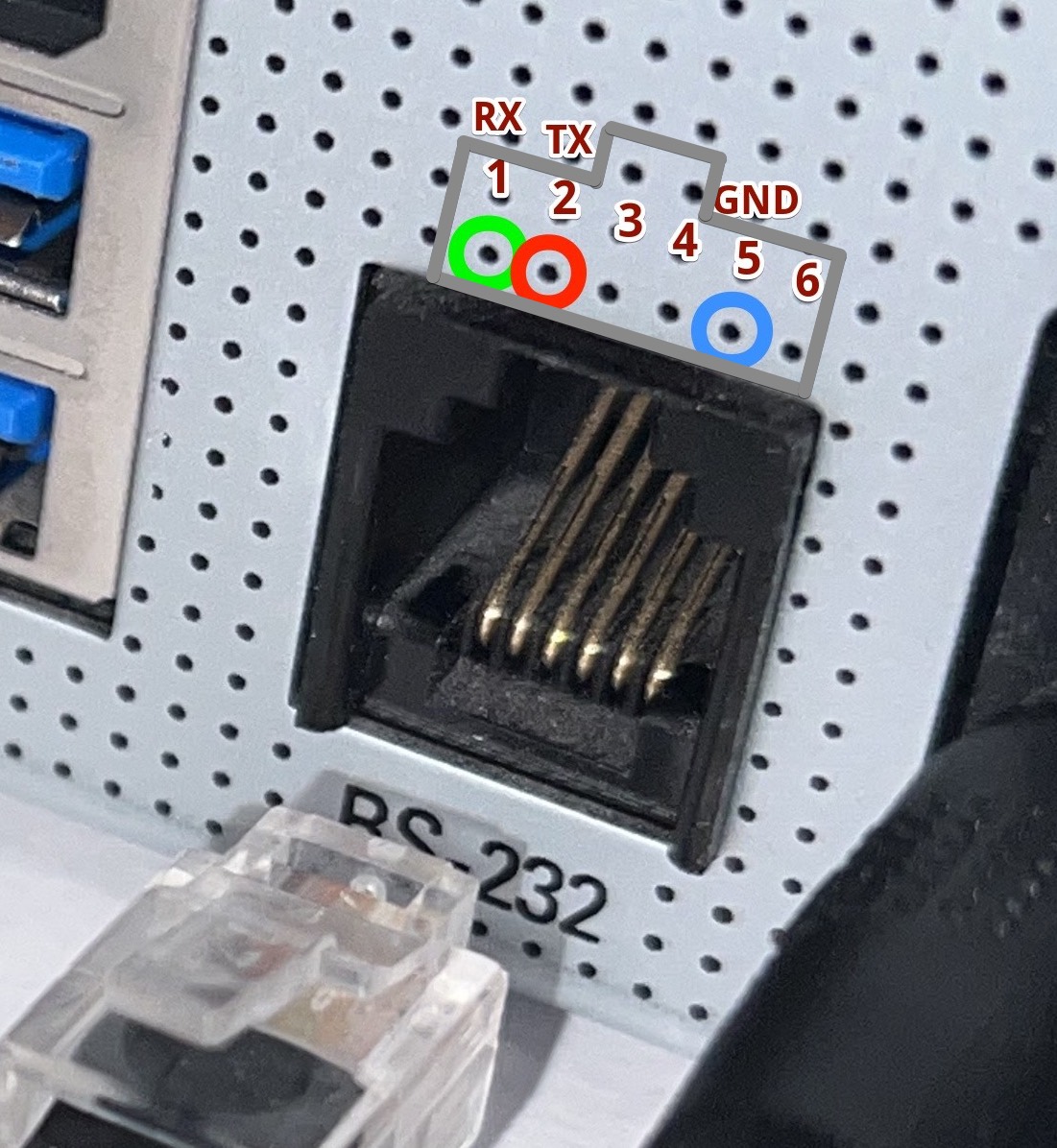How to connect your Vu+ Solo 4K or Vu+ Zero to your computer using an RS-232 serial connection.
- get a USB to Serial adapter
- make a RJ12 to RS232 cable
- connect to PC
- start serial console
USB to Serial adapter
Any adapter should work, but ones with a genuine FTDI chip are preferred.
Making an RJ12 to RS232 cable
a) get a RJ12 connector (RJ12 has 6 pins) and 3 wire cable, or
b) get a cable with RJ12 connector and cut one side off, or
c) get a RJ12 to Serial cable from eBay or Aliexpress and open it to change the pinout to match the Vu+ pinout
Connectors pinouts
The pinout of RJ12 on the back of the Vu+ Solo 4k is as follows:
The pinout of the RS232 connector on the PC side (RS232 adapter side) is as follows:
Connecting to the PC
On Windows, use Putty, and on Linux and Mac, use minicom.
Windows
In Windows Device Manager → Ports (COM & LPT), look for the COM port number.
Set it to 115200 bps, 1 stop bit, no parity, and no flow control manually.
Linux
apt-get install minicom
ls /dev/ttyUSB*
minicom -D /dev/ttyUSB2 -b 115200 -8
Macos
brew install minicom
ls /dev/cu*
minicom -D /dev/cu.usbserial-FT17E02J -b 115200 -8
Turn the Vu+ on with the switch on the back while minicom/putty is listening.
Troubleshooting
Is your cable not working? TX and RX wires could be reversed. Check that the TX output wire from the Vu+ side has 9 volts (between TX and GND). Check that GND is shorted with GND at various points on the board (GND on power connectors etc.)
How it looks like